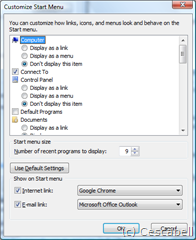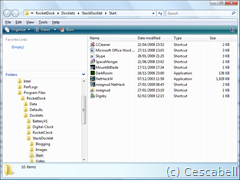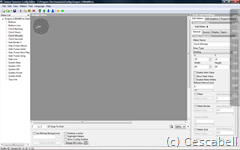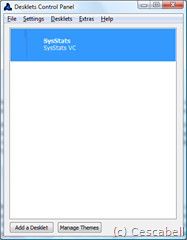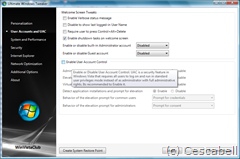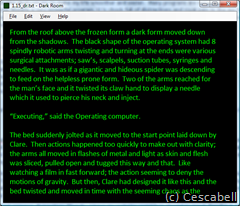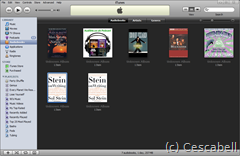Introduction
Writing on a Windows laptop is not easy; modern operating systems do everything in their power to interrupt the writing processes with annoying popups, system-procedures and menus that just always manage to get in the way. Eventually, breaking the concentration needed to get on and actually write something! Moreover, the internet is always right around the corner, tempting you to check up on Facebook, ping your blogs, pop up the RSS feeds, the list is endless.
Many professional writers have come up with somewhat drastic methods to beat this syndrome. Terry Pratchett, apparently, writes in his local library, Douglas Adams (may he rest in peace) used to lock himself in a hotel in Brighton with his copy editor for two weeks at a time. They unplugged from the net and from the world to write.
I can’t do that.
Cesca and I have been away for 7 months now, travelling the East. We have visited many countries and have had to write in some very funny places such as on bumpy Vietnam buses at midnight, fast moving Thai ferries, atop cold New Zealand mountains and (in the case of what I am writing now) in an Indian 2nd class train carriage. There are hundreds packed in here today and all the windows are open due to the oppressive heat and the plastic seating.
Moreover, thanks to the economic meltdown and the Mumbai terror attacks, tourists are a little rare around here right now and subsequently we are getting a lot more looks than white folk would normally encounter. On top of this, every two seconds, someone tries to sell me something.
With so many distractions around me, my Windows Desktop needs to be on my side! It needs to be the place I escape to, not from.
Thus with the dint of much effort I have come up with a Zen Desktop that has improved my concentration immeasurably. It has toned down Windows by moving icons out of the way, it uses simple additional programs to display the important information without requiring me to reach for the mouse and all are chosen for their speed and lightweight footprint.
It also has a background image of the greatest concentrator of all time, a man who is a lesson to us all of what humans can achieve if they could only get some peace!
I want to share a little of that peace with you.
Caveat
One thing before we start. I am not so much writing a total how-to guide, more showing what I achieved with a little work. If this inspires at all then I have done my job. Desktops are inherently personal and many of the more technical guides do not work – believe me I have tried most of them – so this is what is best for me and my inner peace and what programs, configs and setups I used to achieve it. Your own journey may be different and that is a good thing: because it makes you think about creating a true arena of relaxation in which you can craft that novel, write that blog, or simply fulfil your tasks better.
My Zen Desktop
Where I go to get away, not where I want to get away from!
Thanks to
Firstly, and most importantly, many of the funk and visuals of this desktop are due to the sterling work of Kaelri who had been making great desktops and posting them on Lifehacker.com. Mine uses some of the design from his “Enigma” setup.
Also, and with only one or two exceptions, the programs here are all open source: bonus!
Part 1 – Cleaning Up
To start I have removed all icons from the desktop and forced the taskbar to autohide. To perform this simply cut and paste all your old icons into a folder. Then Right mouse on the taskbar and chose properties. Then select Start Menu tab, then the Customize button. Set the options in here to prevent Windows from displaying all the default icon options such as My Computer and Network. Then select the Taskbar tab and select the option to autohide the taskbar.
Goodbye My Computer.
This gives the desktop so much more space, something that is a premium on a laptop, and immediately removes all distractions from the bottom right of the screen – those annoying little program icons. Don’t worry, the important information we put back in better ways. That done I added some programs.
Part 2 – New Programs
Starting at the top right, we have the always excellent Rocketdock from the Punk Software Team. I have been using this for years and the latest incarnation is the best yet. It is a very simple install.
I also use a little plugin that allows you to have Mac OS style foldout menus. The plugin is the Stack Docklet and allows you to customise each stack into groups.
To create a stack start a new folder and stick in what you want – yes I am a Nethack freak…
I have changed the default icon set to the Reflections_DOCK_by_styrizo that turns the normal icons into small and neat groups of text. Installing this is simple. Copy over the new icons files into the directory with the current ones and overwrite.
Each represents a common group. APPS contains my common applications (more later), COMP is the Windows Explorer, DOCS, PICS & DWNL (downloads) are self-explanatory and WIP (Work in progress) is my writing folder. Then we have my two most common programs: ITNS (iTunes) and GOOG (Google Chrome). The BLOG stack contains all the folder links and applications I commonly use to manage and write for my blog. DVDP is full of applications that enable Basho Films to exist on the road, such as Sony Vegas 8 and Clone To Go convertor.
The Rocketdock I modified to be smaller and placed in such a position that I can still access the up and down arrows of a full screen application when maximised. This is also the position that best suite my wallpaper. If I had different wallpaper, I might have put it on the top or bottom.
In the bottom right corner. Here we are using Samurize, which is another brilliant program that is, amazingly, free. I am using the basic Enigma setup with only a few tweeks. Firstly, I removed much of the sidebar config using the editor – this is very easy – and moved the clock over to the far left (stripping most of the graphical embellishments on the way). Making changes in Samurize is very simple. The editor is WYSIWYG and akin to using a paint program. By selecting the individual parts of the clock I could delete them and by drawing a box around the entire clock I could move all the elements together as one.
Let’s change the clock’s minute hand colour?
The rest is vanilla Enigma. It shows all the information one needs when writing: the current song in iTunes, the CPU and RAM utilisation percentage and the remaining battery power (probably the most vital piece of information on a laptop). Finally, it shows the remaining space on the windows drive.
On the far left side. This side is being generated by a different program called AveDesk 2.0. This excellent desktop program allows you to use sidebar like widgets all over your desktop. I only use the SysStats plugin (which is a separate download) and the vertical calendar download from the Avedesk website. This I moved to the left and pinched a little to fit correctly. SysStats is a program that connects with the systems internal workings. It can show you almost anything about your system and is the engine behind many of the CPU Stats counters that are common to AveDesk.
A simple solo widget config doesn’t slow the computer – 20 widgets will!
This is only half the story.
Part 3 – Zero Effort Security
Next, I have run the program Ultimate Windows Tweaker by Ramesh Kumar of the WinVistaClub. This program enables all sorts of little tweeks that tame Vista’s annoying alert and messages. The most important thing to do is to turn off the terrible User Account Control, which is like cancer for concentration.
UAC is gone.
To balance out the reduction in security I use the full version of ZoneAlam Pro. But wait! Is that a purchased program? Well, yes and no. Yes, you pay for ZoneAlam Pro but no, I did not. You see once a year for one day Checkpoint gives ZoneAlarm Pro away free. That’s right – free. The day is around Christmas, so watch the blogs for it.
My Anti Virus is AVG free version. Easy.
With these two in place and with CCleaner running every time you boot, even surfing the dark side of the net is (relatively) safe (Caveat Emptor on that one!).
Part 4 – Writing Irons
I also use a number of smaller applications to make my life smoother and easier. Many programs are not conducive to clear minded writing. One such example is Microsoft Word. For while Word is a very powerful program, it is chock full of distractions and a royal pain in the ass for battery life. Instead, I use the brilliant DarkRoom. This simple editor is free on Sourceforge and enables writing with no menus or anything else to get between you and prose. This is vital to noticing mistakes and making you “hear” the writing as though it was someone else’s, which is a real boon to proof reading.
Dark room in action.
When something is written fully, only then do I spell check it. I have an internal editor that works thusly:
- Write it out in draft in DarkRoom without stopping.
- Go and make a cup of tea/travel over the Laos border/Go out and get a beer with friends.
- Import what you have written into Word/Windows Live Writer/Open Office.
- Spell check, grammar check.
- Now re-read it with fresh eyes.
- Now read it aloud to yourself/your cat/your significant other.
- Ready to post?
Step 6 is the most important. It is vital, absolutely vital, that you read aloud your writing. All of it. Also and here is the rub, you must read it in the most boring voice you can manage.
Why?
I first heard of this technique from Sol Stein in his brilliant masterwork, “Stein On Writing.”
In this book (which I have on my iPhone from Audible) he takes you through the lessons and teaches you the skill sets necessary to write well.
Stein On Writing – the Writers’ Bible.
Of all the tips, pointers, and frankly great advice in this book, reading your work aloud in monotone is the best one. What it sounds like in your head is not what it sounds like in mine. The words must do the work and not your imagination. Also mistakes and bad writing leaps off the screen this way.
Part 5 – Speed Research Browsing
My browser choice is Google Chrome because it is super fast. To complement that I use the application TabsLock, which turns the CAPSLOCK key – a key no body uses – into a quick boot for Chrome. Therefore, whenever I press it I get a new Chrome tab. Again, this removes the need to stop the flow of writing by reaching for the mouse. If I need to look something up on the net, I simply hit CAPSLOCK and Chrome opens a tab with the cursor in the search bar. Searching is much quicker if you are not in control of the mouse; I do not drop from the “zone” and am not tempted to click Facebook.
Part 6 – Friends
Then we come to the most common distraction, friends. These days, “friends” and “Acquaintances” have become one thanks to Facebook and Twitter. I had many friends before, I have almost too many now. On top of that, I have my website comments thread to trawl through and many many forums to read. If I give these applications an inch, I can spend days on them. In addition, the various programs and widgets that purport to make Twitter and Facebook easier are frankly very distracting.
Instead, I use a master program to control them all: Disgby. This excellent little application consolidates all my Gmail accounts, twitter account and Facebook accounts into one self-hiding sidebar. Popups from the applications are small and in the bottom left corner of the screen where they do not interrupt my flow. With Digsby, I have found a way of keeping these applications open without taking a break.
Part 7 – Wallpaper
Finally, I have a picture of the Buddha himself. This is from a temple in Nha Trang Vietnam, taken by me. It is part of a collection of Buddha wallpapers that I am putting together and will be releasing as a downloadable set with all donations going to particular orphanage in Cambodia Cesca and I visited during our time there. The collection will contain top quality, wallpaper-worth shots from all the major Buddhist temples in Laos, China, Japan, Vietnam, Cambodia, Thailand and Singapore. I have some great shots already and all taken live, none are web searched. This collection will be impossible to replicate unless you track my journey around the world. I have even been to temples deep underground that no one goes to, temples that millions go to and all sorts of super strange stuff in between (like the crazy Cao Dai temple in Southern Vietnam). If you are interested then check back, subscribe to my website or follow me on Twitter and I will announce when they are ready.
The base image for this particular wallpaper is here, you are welcome to it:
Big B leads the way.
Conclusion
I hope this article has spurred your thinking about what you can do to reduce clutter on your computer desktop to enable your writing. If you are like me, then you have many projects that need tending to; if only you could focus. With this new desktop you can banish procrastiation and get on with them! With the right tweaks, your Windows desktop will become an oasis of calm and your study area away from the world; a great place to unwind with a good book: yours!
Regards,
Basho
Also, if you have any tips you want to share with us: please let us know!